Office 365 - Microsoft endpoint manager (for users with no M365 licences)
For IT team already using Microsoft Endpoint Manager to deploy apps in one click across devices of their organization. Compatible with Windows and Mac.
What you get
✅ One click install from Scribe.
✅ No need to copy-paste HTML.
✅ You only have to install the Scribe app across all your teammate's devices once.
✅ No action is needed from your teammates.
✅ Updates to your Scribe template automatically update team signatures.
Note
This integration is only required for users who don't have a Microsoft 365 license. If you do, use our Microsoft 365 integration to install your Scribe signatures on Outlook for Windows. To deploy the Scribe app to your team centrally see our dedicated article.
Installation guide
Deploy your domain token in your computer's registry (Windows only)
Domain auto-login is working with Scribe app v1.5.3 and above.
You have to deploy a registry key on each computer. The key name is DomainToken
The key should be at HKLM:\SOFTWARE\Policies\Scribe\Config
The key value should be your domain token. You can find your domain token in your Scribe integration settings.

Example of the key in Windows registry

Create a new application in Microsoft Endpoint Manager
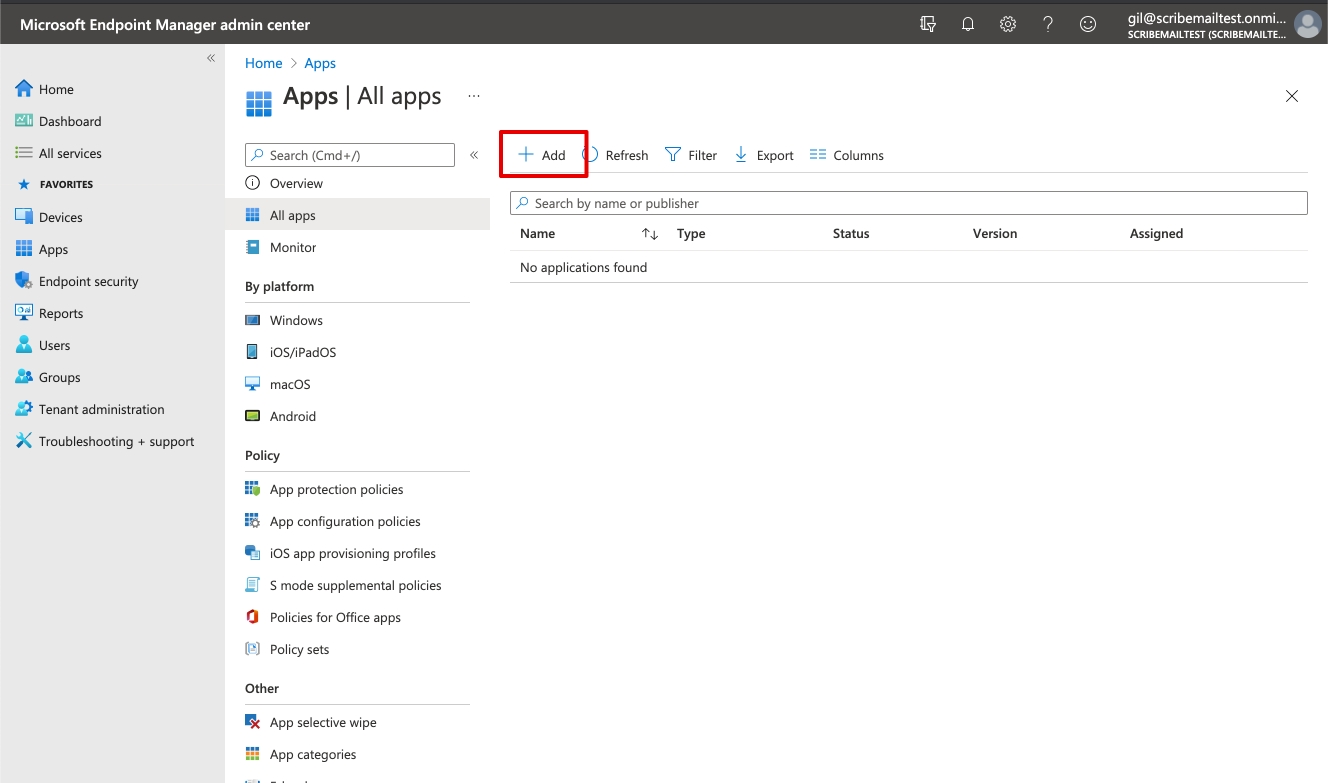
For Windows
In other, Select Windows app (Win32) and click select.
Upload the .intunewin file you've downloaded here. and click next.
For Mac
In other, Select Line-of-business app and click select.
Upload the .intunemac file you've downloaded here and click next.
Last updated






